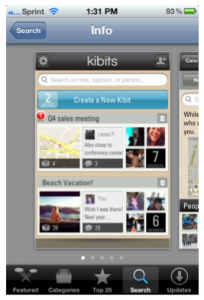This Is How I Work (series)
This is my take on Lifehacker’s This Is How I Work Series. I was invited by Anthony Iannarino to follow up his post on the same subject. Hope you enjoy it.
Location: West Orange, New Jersey, US
Current computer: Macbook Air 13-inch (backup computer iMac)
Current mobile device(s): iPhone 5s, iPad mini
What Apps/software/tools can’t you live without?
Like Anthony, Evernote has to be my number one app. I use Evernote for taking notes on calls; I forward critical emails and documents to it; I scan receipts and tax returns into it; I use it for medical records; I write blogposts in it; and I especially use it to store .pdfs of key documents I frequently mail out, because I can drag and drop them onto an email. Way easier than attaching files the old way.
Two things people don’t mention enough about Evernote: One is that you can add to Evernote by every input mode yet devised by man, including juice cans with string (well, maybe). Another is it’s a great text editor for plain text.
I am always on the lookout for a great ToDo manager. Anthony turned me on to Omnifocus which is so far ahead of everything else out there that it’s not even close. Yet you don’t have to tap even a tenth of its abilities to benefit greatly, and it’s not hard to use. It has the best user manual of any software ever, written by the amazing Kourosh Dini, called Creating Flow with Omnifocus. Still, it may be overkill for many people.
Related to the ToDo is the search for the perfect note-taker-on-the-fly. I’ve found it in Captio, a nifty little phone app. Click to open Captio; dictate whatever text you want; then click on “send.” You can have the resulting text file automatically sent by default to your email, or to your ToDo list – mine goes to Omnifocus. Bingo, the perfect app for “omigosh I’ve got to remember to…”
I use DropBox as well; it’s essentially my directory in the cloud, obviating the need for files kept on the hard drive. Among all the obvious uses, it serves as an auto-backup for photographs from the iPhone. Should you ever need it, DropBox has good backup recovery tools, or so I hear. I use 1Password as a password manager, to deal with the impossible task of having different passwords for everything. This software just got massively better by offering a menu bar icon that logs you in with one click to any member site you visit. Suddenly password security went from a pain to a delight.
On the social side, I use three twitter clients: Buffer is the main one, the original scheduling client, but also Echofon and HootSuite for particular issues.
And on the sales side, I am very excited about two tools that Ago Cluytens just showed me, Salesloft and Postwire. The first generates rifle-shot targeted leads. The second makes for great-looking and almost-instantly customizable sales and marketing collateral. Stay tuned.
What’s Your Workspace Like?
My office roams with me. I do a lot of calls from the car (usually parked). My MacBook Air has a new Thunderbolt display and sits on the end of an old dining room table. My iMac is at a traditional desk in the office. The iPad lives in the living room, where I use it to run Aereo on AppleTV (goodbye cable, haven’t missed you a bit – and I still get ABC and HBO on the Apple TV). I like to move around. My best reading is done in the hot tub.
What’s your best time-saving shortcut/life hack?
I totally echo Anthony here. First, hire a virtual assistant: thanks Tracey DelCamp! Second, outsource the work for which you are not the primary value creator.
What everyday thing are you better at than everyone else?
The older I get the better I get at not being offended by things people say. But then again I’m starting from a low point.
What do you listen to while you work?
I use Internet radio, from Apple TV. For work music, I go for Ambient categories, meditation – massage therapy type music. For real listening, jazz.
What are you currently reading?
Give and Take, a Revolutionary Approach to Success, by Adam Grant
Blind Spot: Hidden Biases of Good People, by Mahzarin R. Banaji and Anthony C. Greenwald
Double Down: Game Change 2012, by Mark Halperin and John Heilemann
Humble Inquiry: The Gentle Art of Asking Instead of Telling, by Ed Schein
What’s your sleep routine like?
11PM to about 5:30AM when the dog gets insistent.
Fill in the blank:
I’d love to see ___________ answer these same questions? He’s got more perspective than I do: David A. Brock (who I am hoping will write his own response and name someone else).
What’s the best advice you’ve ever received?
It’s a tossup between, “Nobody cares all that much about your Big Issue anyway so just get over it,” and, “There is a god – and you’re not it.”