Cool iPhone Goodies
Every once in a while I take time off from the World of Trust and write about a hobby, often Mac-related stuff. Today’s one of those days.
I’ve got four cool things to share with you, all related to iPhones. As they say in the friendly skies, if the iPhone is not in your travel plans today, this may be a good opportunity to deplane.
Here are four items – and, since you can’t always tell about things just by reading about them, a few photos so you can see how it works.
- iPhone mount for tripod, for photos and video
- Olloclip camera attachment for wide-angle, fish-eye and micro-focus views
- MiLi Power Spring iPhone battery case
- Kibits iPhone app
So here we go.
First, a photo of the three hardware items: left to right, an iPhone tripod mount; the Olloclip camera attachment; and the MiLi battery case.

Tripod Camera Mount. If you still think the iPhone camera is a toy, it comes recommended by no less than professional photographer Annie Liebovitz.
When I started doing more video, I asked Chris Brogan, and he had some great recommendations. But I didn’t want to spring for another camera; why not try the iPhone, I figured. Someone must make tripod mounts for the iPhone.
Sure enough, they do; tons of them. In fact, I can’t even find the link for the one I bought – hey manufacturer, write in and let me give you credit. Meanwhile, the GLIF Tripod Mount and Stand looks so nifty online that I just bought it. About $20 is what you’re looking at. Way cheaper than buying a new camera!
Lenses. One limitation of the iPhone is the single lens. Well, there are tons of solutions for that too, some of them wild. But the Olloclip has a clever three-in-one solution: one toy, for about $70. For that, you get a wide-angle lens, a fish-eye lens, and a super-micro-close-up lens.
The website has some great examples of photography, but to pique your interest, check out this close-up of the tripod mount’s screw-on mechanism from the first photo: that is some clarity.

Battery Case. If you’re in the habit of using a lot of the iPhone’s capabilities, you know how fast you can drain the battery. One elegant solution is a hard-case that includes a supplemental battery built-in. There are better-known solutions, but I just bought the MiLi Power Spring – it’s the smallest, lightest solution I’ve seen. For a bit over 50 bucks, I now keep it ready at hand for those long days.
Collaborative Software. What if you had the ability to share a bunch of files, software and so forth with a select group of people? Fine, there are lots of solutions, ranging from intranets to EverNote and DropBox.
But a nifty little program called Kibits lets you do so instantly, on the fly, for as many groups as you want, with about as much complexity as texting.
Creating groups on the fly, they call it. Now, I’m looking for groups to test it with.
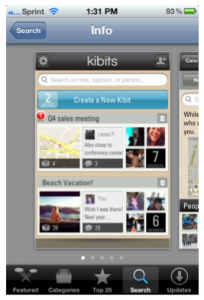
Note: I have no financial relationship with any of these firms; only the MiLi people knew I might be writing about them.

 I never liked podcasts. I can read five times faster than I can listen to someone talk; thank god for transcripts.
I never liked podcasts. I can read five times faster than I can listen to someone talk; thank god for transcripts.